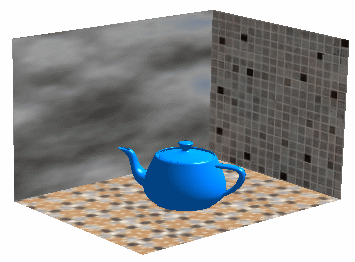Adjust the Texture Properties
Once a file name has been entered in the Image Name box, the
other boxes become active to let you edit them.
The Flip U, V check
boxes let you invert the material texture along U and V axes.
Select the Lock
Texture Fit check box if you want to prevent texture fit alteration
when modifying the environment size.
Define the image repetition along U and
V, as well as its scale, its position and its orientation:
You can
click the Links U and V scales
 button to resize U and V proportionally. This is especially
useful for square shapes such as the floor material.
button to resize U and V proportionally. This is especially
useful for square shapes such as the floor material.
Click the Fit All In Wall button to automatically scale
the texture in order to fit it in the wall.
Click the Lighting tab and select the On check
box if you want to enable shadow casting on the wall.When
the option is cleared, the wall is visible even if not illuminated.
Click OK or Apply and OK to validate.
The material texture is mapped onto the selected wall.