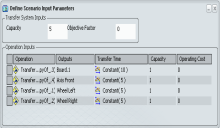Defining Operations and Operation Parameters of Transfer System | ||||||||
|
| |||||||
Define Operation
You can define the Transfer system operations either in Live System Editor or PPR Context.
![]()
Show and Hide Column
You can show and hide the Associated Process column.
- Right-click column header and select in the Define Operations
dialog box.
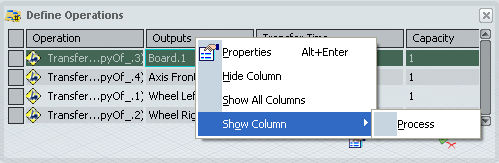
The Process column appears in the Define Operations dialog box.
See Contextual Menu
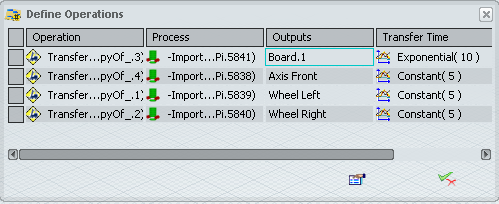
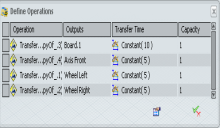
 to close the dialog box.
to close the dialog box. button to remove a Transfer operation.
button to remove a Transfer operation. .
.
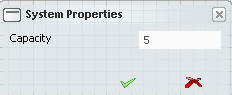
 .
. to close the dialog box.
to close the dialog box.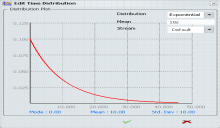
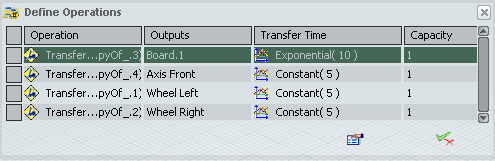
 in
in