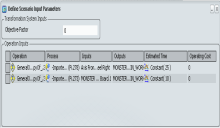Define Operation
You can define the General system operations in
either in Live System Editor or PPR Context.
Right-click General system in Live System Editor or PPR Context and select
Define Operations .
The Define Operations
dialog box appears.
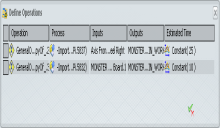
Click Close  to close the dialog box. to close the dialog box.

Add/Remove Operation
You can remove and add a General operation.
Select a General operation that you wish to remove. Click Add/Remove  button to remove an operation. button to remove an operation. The selected General operation is removed. Select a process in PPR Context and click Add/Remove  button to add a General operation. button to add a General operation. A General operation gets created with default parameters and the selected process is linked to the created General operation.

Define Time Distribution
You can define time distribution.
Click time distribution in Estimated Time column. The Edit Time Distribution dialog box comes. Change time distribution for a General operation to Exponential from the drop-down list in Edit Time Distribution dialog box.
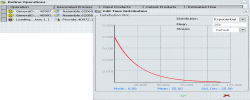
Make necessary changes and click OK  . . The time distribution of selected General operation changes to Exponential.
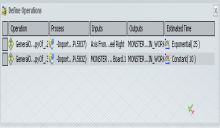
Click  to close the dialog box. to close the dialog box.

Show and Hide Column
You can show and hide the columns.
- Right-click column header and select in the contextual menu of Define Operations
dialog box.
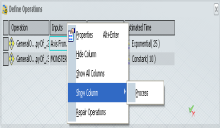
The Process column appears in the Define Operations
dialog box. Note:
In the same way, you can show and hide other columns.
The various options in contextual menu are:
- Properties: Open Properties dialog box.
- Hide Column: Hide the selected column.
- Show All Columns: Displays all hide columns.
- Show Column: Display only one hide column.
- Repair Operations: Define repair operation.

Define Repair Operation
You can define repair operations only for General system.
Right-click column header and select Repair Operations.
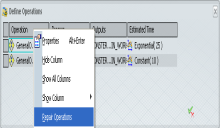
Click Add/Remove  button to add a new repair operation. button to add a new repair operation.
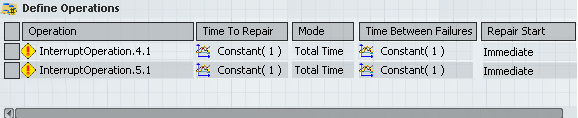
The attributes of repair operations are: - Operation
- Name of the operation.
- Time to Repair
- Set time distribution for repair time.
- Mode
- Time measured in terms of either Total time, Operation (busy) time, and Production (parts produced).
- Time Between Failures
- Set time distribution between occurrences of the operation.
- Repair Start
- This column has three different options:
- Continue : Continue normal operations for remaining time.
- Restart: Abort
operations and restart all over again on existing products.
- Scrap: Scrap existing products and restart
normal operations.
- Repair End
- This column has two different options Immediate and When Operation
Ends.
- Immediate: The Immediate option is used when the current operation
has to be stopped immediately.
- When Operation
Ends: When Operation
Ends option is used when the interrupt would start only after the
current operation ends.
Right-click column header and again select Repair Operations to close the repair operations and moves back to the General operations.
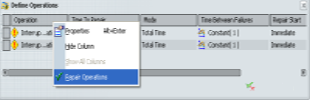
Select any system and play simulation. At the specified occurrence time of repair operation, you can see a change in current state icon representation on tiles. it shows a red color state.
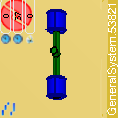
|
![]()
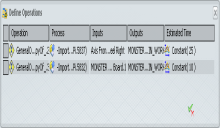
 to close the dialog box.
to close the dialog box. button to remove an operation.
button to remove an operation.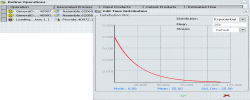
 .
.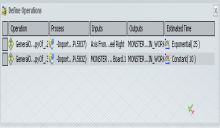
 to close the dialog box.
to close the dialog box.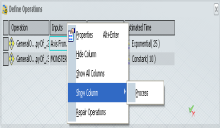
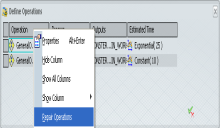
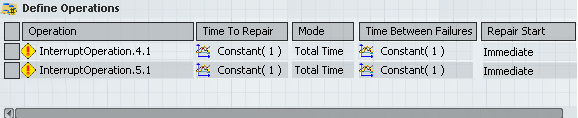
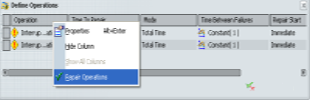
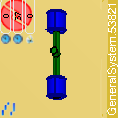
 in
in