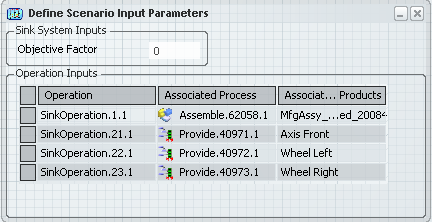Defining Operations and Operation Parameters of Sink System | ||||||||
|
| |||||||
Define Operation
You can define the Sink system operation either in Live System Editor or PPR Context.
![]()
Show and Hide Column
You can show and hide the Associated Process column.
- Right-click column header and select in the Define Operations
dialog box.
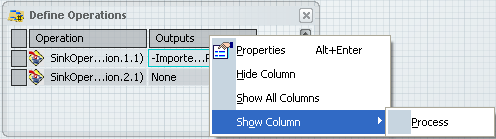
The Process column appears in the Define Operations dialog box.
See Contextual Menu
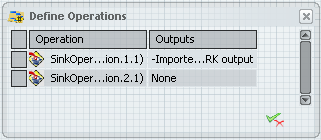
 to close the dialog box.
to close the dialog box. button to remove an Sink operation.
button to remove an Sink operation. in
in