From the Define Template Toolbar. Click
 .
The Select inputs dialog box is displayed.
.
The Select inputs dialog box is displayed.
Select a component in the specification tree so
it can be displayed in the loaded components section.
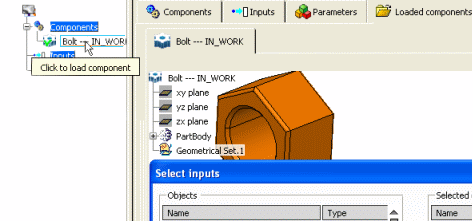
In the specification tree, select either a reference
or a product to be added to the loaded components section.
The features of the selected item are now available to be added
to the Select inputs dialog box.
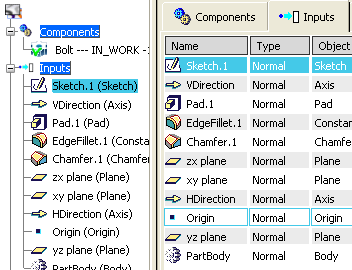
In the Objects section, select the inputs
that you want to be added.
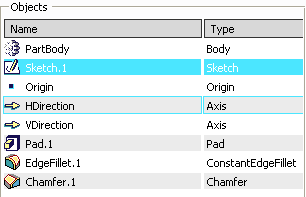
Click
 to add the selected inputs to the Selected objects section.
Click
to add the selected inputs to the Selected objects section.
Click
 to remove the inputs from the Selected objects section.
to remove the inputs from the Selected objects section.
Click OK to finish and close the
Selected inputs dialog box.
The selected inputs are now displayed both in the
Inputs
tab section and under the Inputs item of the specification
tree.
An input overview is available in the Input visualization
section.
