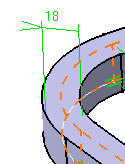Click Pad
 in the Sketch-Based Features toolbar (Pads sub-toolbar).
in the Sketch-Based Features toolbar (Pads sub-toolbar).
Select the sketch containing a closed profile.
Select the Thick check box.
This opens the whole Pad Definition
dialog box. You can now define a thin pad using the options
available in the Thin Pad frame.
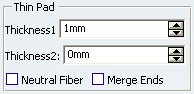
Enter 18mm as Thickness1 's value, and click
Preview to see the result.
A thickness has been added to the profile as it is extruded.
The profile is previewed in dotted line.
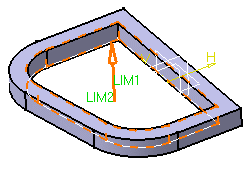
Enter 10mm as Thickness2 's value, and click
Preview to see the result.
Material has been added to the other side of the profile.
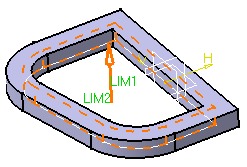
To add material equally to both sides of the profile,
select Neutral fiber and click Preview to see
the result.
The thickness you defined for Thickness 1 is
evenly distributed: a thickness of 9mm has been added to each
side of the profile.