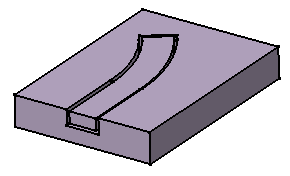Click Slot
 .
.
The Slot Definition dialog box appears.
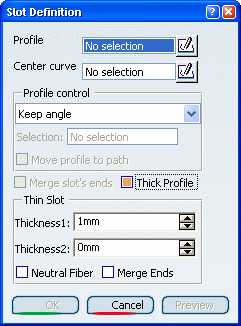
Select the profile.
The profile has been designed in a plane normal to the plane used to
define the center curve. It is closed.
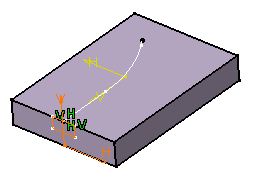
Click the icon
 to open the Sketcher .
to open the Sketcher .
This temporarily closes the dialog box.
Edit the profile. For example, enlarge it.
Quit the Sketcher.
The Slot Definition dialog box reappears.
To go on with our scenario, let's maintain the Keep
angle option. Now, select the center curve along which the application
will sweep the profile.
The center curve is open. To create a slot you can use open profiles
and closed center curves too. Center curves can be discontinuous in
tangency.
The application previews the slot.
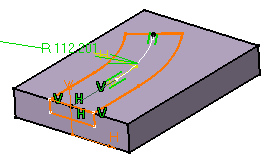
Select Thick Profile
to add thickness to both sides of Sketch.2.
New options are then available:
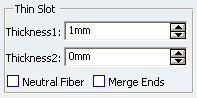
Enter 2mm as Thickness1 's value, and 5mm
as Thickness2 's value, then preview the result.
Material is added to each side of the profile.
Selecting Merge Ends trims the slot to existing material.
For an example, see
Trimming Ribs or Slots.
To add material equally to both sides of the profile,
select Neutral fiber and preview the result.
The thickness you defined forThickness1 (2mm) is now evenly
distributed: a thickness of 1mm has been added to each side of the profile.

Click OK.
The slot is created. The specification tree indicates
this creation.