Trimming Ribs or Slots | |||||
|
| ||||
Open Profiles Trimmed by Existing Material
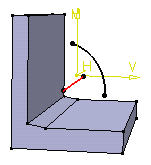 |
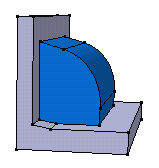 |
| Initial Profile (in black) and Center Curve (in red) | Resulting Rib |
The rib is obtained just by extending its open profile onto existing material.
![]()
Open Profiles with No Trimming Material
If the rib cannot be trimmed by existing material, the only way of obtaining a rib is by using the Thick Profile option:
To create this, thickness has been added to each side of
the profile.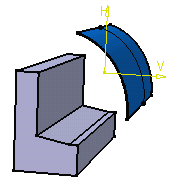
![]()
Merge Rib's Ends
The Merge rib' ends option trims each extremity of the rib to existing material, starting from the profile position until the first limit encountered on existing material in each direction.
In the following example, the blue rib is created using Merge rib's ends. The profile (a red circle) swept along the green center curve is trimmed on each direction to the first faces encountered.
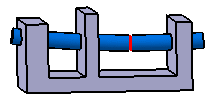 |
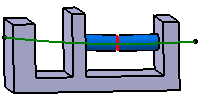 |
| Without using Merge rib's ends | Using Merge rib's ends |
![]()
Merge Ends
The Merge Ends option is to be used for thin ribs (or slots). It trims a set of profiles to themselves while trimming them to existing material too.
If you consider this initial sketch composed of two curves:
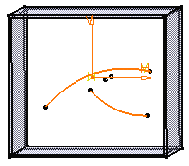
You will obtain following results:
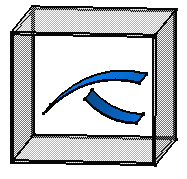 |
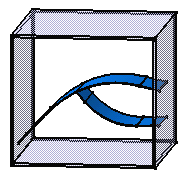 |
| Without using the Merge Ends option | Using Merge Ends option |