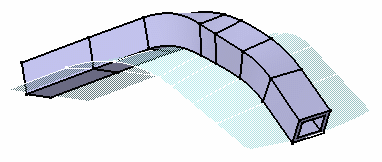Creating Ribs | |||||||
|
| ||||||
The Rib Definition dialog box appears.
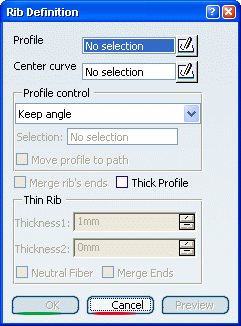
Select the profile you wish to sweep, i.e. Sketch.2.
The profile has been designed in a plane normal to the plane used to define the center curve. It is a closed profile.
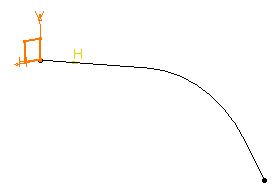
Select the center curve, i.e. Sketch.1.
The center curve is open. To create a rib you can use open profiles and closed center curves too. 3D Center curves must not be discontinuous in tangency. You can also use planar wireframe geometry as your profile or center curve.
It is recommended that the profile be on the center curve in a plane normal to the center curve. Otherwise, it may lead to an unpredictable shape. For more information, see More about Ribs.
The application now previews the rib to be created.
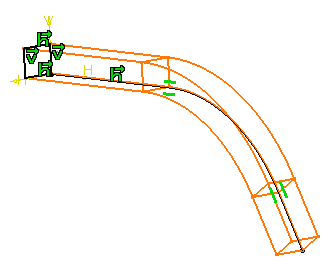
To go on with our scenario, let's maintain the Keep angle option. Remember, the angle value is 90 degrees.
Click OK.
The rib is created. The specification tree mentions this creation.
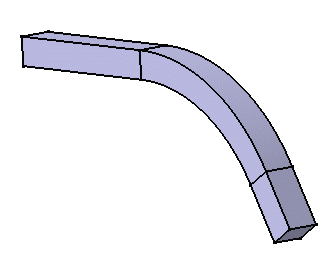
Delete this rib to create another one by using Pulling direction. After setting this option, select plane xy to define z axis as the pulling direction.
The plane used to define the profile will remain normal to plane xy. The preview looks like this:
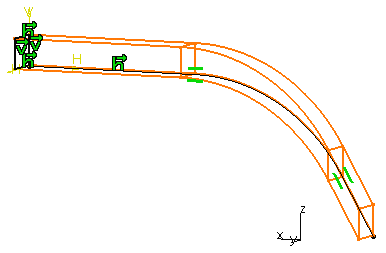
And the rib like this:
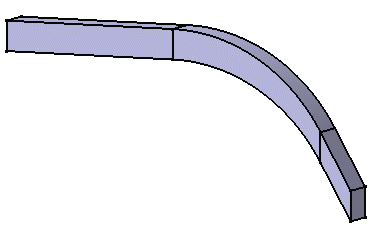
Delete this rib to create another rib by using Reference surface. First, display the multi-sections surface in the Show space, then set Reference surface and select the multi-sections as the reference surface. The angle value between the h axis of the profile and the surface equals 0. It remains constant.
The preview looks like this:
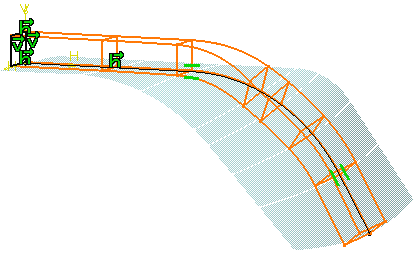
And the rib like this: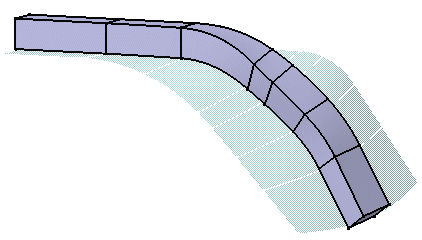
Select Thick Profile to add thickness to both sides of Sketch.2.
New options are then available in the dialog box now expanded:
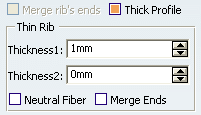
Enter 2mm as Thickness1's value, and 5mm as Thickness2's value, then preview the result.
Material is added to each side of the profile.

To add material equally to both sides of the profile, select Neutral fiber and preview the result.
The thickness you defined for Thickness1 (2mm) is now evenly distributed: a thickness of 1mm has been added to each side of the profile.
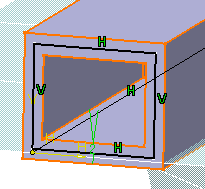
Click OK to create the rib.
The rib looks like this: