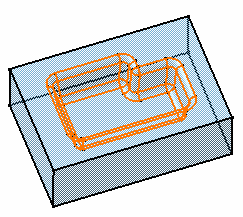Click Drafted Filleted Pocket
 in the Sketch-Based Features toolbar (Pockets sub-toolbar).
in the Sketch-Based Features toolbar (Pockets sub-toolbar).
Select the profile to be extruded.
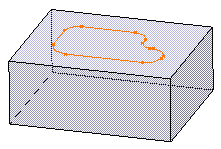
The Drafted Filleted Pocket Definition
dialog box appears and the application previews the pocket to
be created.
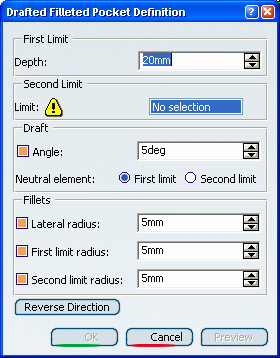
Enter 22 as the pocket depth value.
Selecting a second limit is mandatory. Select the pas
top face as the second limit.
Your specifications for creating the pocket are now defined.
Let's go on with the
draft definition. Enter 7 as the draft angle value.
Drafting faces is optional. If you do not wish to use this capability,
just clear Angle.
Check Second limit to define the neutral
element. So, note that the pad top face is also used as the neutral
element.
Enter 4 as the radius value to define the three
fillets.
-
Lateral radius: defines the fillets on vertical
edges
-
First limit radius: defines the round corner
fillets
-
Second limit radius: defines the filets
on the edges of the second limit.
Filleting edges is optional too. If you
do not wish to use this capability, just clear the options.
Click Preview to check if the
application can compute the fillets properly.
Clicking Preview previews the pocket, the draft
and the fillets and display them in the specification tree.
If you have deactivated the draft or fillet options, the draft
or the fillets are then displayed as deactivated features in
the tree, i.e. with red parentheses.
In the specification tree red parentheses appear on EdgeFillet.1,
meaning that it cannot be computed by the application. Looking
more closely at this fillet you can see that due to the shape
of the initial sketch, it is effectively impossible to compute
that fillet.
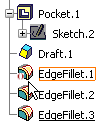
Note that there is a priority in the order of appearance
of the fillets (from top to bottom) in the specification tree. The first
fillet corresponds to the Lateral radius option in the dialog
box, the second fillet to the First limit radius option and
the last fillet to the Second limit radius option.
Click OK to create the features.
If you look at the specification tree, you will
note that you have created:
- one pocket
- one draft
- two fillets
This implies that if you want to edit the drafted filleted
pocket, you need to double-click the appropriate feature. This
is your new 3D shape: