Select the NC Code Based Simulation checkbox if you need to assign a NC File and an Additional NC File.
You can select this checkbox only when controller emulator
is assigned on the machine and is present in the path Output.
Note:
An Additional NC File lets you assign sub-programs NC File to be used for simulation.
- Click ... to select the NC File and Additional NC File
The Select File dialog box appears.
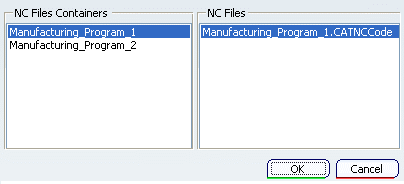
It contains two columns:
- NC Files Containers lists all the NC Files
Containers under the Machining Cell.
- When you select a NC Files
Container, the NC Files column lists all the
files (other than the log file) it contains. You can select the output file from this list.