Double-click a turning operation in the Activities Process Tree.
The
Machining Operation dialog box appears. Select the Tool Assembly
tab  in the Tooling tab
in the Tooling tab
 .
.
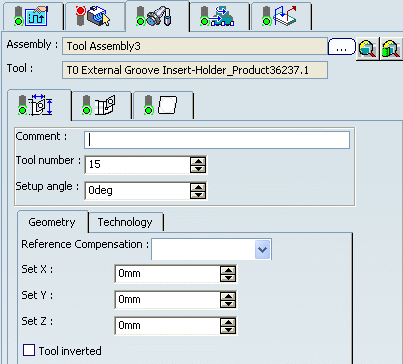
See Creating or Editing a Tool Assembly
Select
another tool assembly present in the machining
cell.
See Specifying a Tool Element in a Machining Operation
- Select the [...] button opposite Assembly. The Search Tool Assembly dialog box appears.
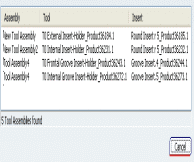
- Select the desired tool assembly from the list of tool
assemblies.
Select another
tool assembly from a file:
- Click Select a tool assembly from in file or a PLM catalog
 .
.
The Search Tool Assembly dialog box appears.
- Specify the place in the Look in list, where you want
to search for the tool: in the current document or in a
.csv tool catalog.
- Click the icon corresponding to the type of tool you are looking
for.
All the tools of this type are displayed in the dialog box.
- Select Simple tab and specify character string on the tool assembly name to do a quick search.
The tool assemblies meeting the simple search criteria are
listed.

- Select the desired tool assembly from the list and click
OK.
- or Select Advanced tab to search a tool assembly based on Attribute, Condition, and Value search criteria.
The example below
shows the result of a search for a tool assembly whose tool
has a nominal diameter equal to 10mm.

To select another tool assembly
from database:
- Click Select a tool assembly from database
 .
.
The Object selection dialog box appears allowing
you to choose a tool assembly that is already stored in
database. See Using the PLM Chooser
- Select From Search tab, to do a simple
search by entering a sub-string of the tool assembly's PLM
identifier and clicking Search.
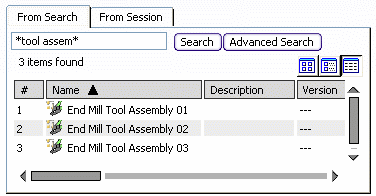
- or Click Advanced Search.
See Using the PLM Chooser
- Select the desired tool assembly from the list and click
OK.
Change the Tool
number, if needed.
Enter a new value for the Setup angle, if needed.
Modify the tool assembly Geometry and
Technology parameter values as desired.
Click OK to confirm using the modified tool assembly
in the Machining Operation.