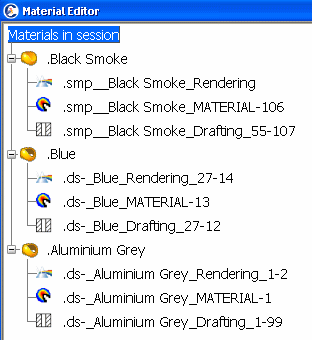Opening Existing Materials | ||
| ||
Enter your search criteria in the Search box, then click
 .
.
Tips: - To limit your search to materials only, include material: or mat: at the beginning of your search criteria. Click Help for more details about the predefined queries.
- To obtain the list of all the materials stored in the database, enter material:* or mat:* in the Search box.
- To obtain the list of core or covering materials stored in the database, enter matCore or matCovering, respectively, in the Search box.
- Alternatively, use PLM Access > Advanced Search. For more information, see Advanced Search.
The matching materials are displayed in the Search Results window:
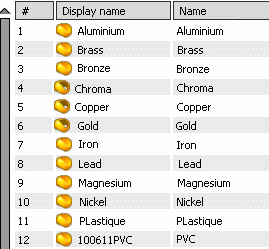
Optional: Pass your cursor over a row of interest to obtain more detailed information about a material.
Tips: - To access material properties, double-click the material. For more information, see Modifying Material Domain Properties.
- To apply materials directly from the Search Results window, right-click the material and select Apply in the contextual menu. If a product is open in the current session, select the appropriate support.
Optional: To display owner and status information about a material, select the material and click North Quadrant: People on the Compass.
For more information about the Compass usage in the Search Results window, see Compass in the Search Results Dialog Box.
Right-click the material you want to open, and select
 .
Alternatively, select the material and click Open Advanced
in the Search toolbar.
.
Alternatively, select the material and click Open Advanced
in the Search toolbar.
The Open Advanced dialog box appears.Tip: To open multiple materials, select the materials, then click  ,
Open Advanced
,
Open Advanced  in the Search toolbar, or press Ctrl +
Shift + O.
in the Search toolbar, or press Ctrl +
Shift + O.The Open Advanced dialog box reflects the default options set when you first accessed this dialog box. You can customize the options to suit your needs. The customization is stored in Preference files.
For more information about open advanced options, see Opening Objects from a Search Results Window.
Clear the With expanded children from database check box (this option is not applicable to materials).
Important: If the editability mechanism is enabled, the Lock the selected elements check box is replaced by the Edit the selected elements check box. Click OK.
The materials open with their existing domains in a Material Editor window: