Saving Materials | |||||
|
| ||||
Select PLM Access > Propagate, or click
 in the
bar.
in the
bar.The Propagate dialog box appears. The Propagate dialog box is made up of eight columns providing information on the objects you are about to save.
If you are currently in the Material Editor workbench, any open material appears in the Propagate dialog box. In other workbenches, reference products and any materials applied to these reference products appear in the Propagate dialog box. Newly assigned materials are identified by a blue symbol
 ; the applied materials affected by newly assigned materials are identified by a yellow symbol
; the applied materials affected by newly assigned materials are identified by a yellow symbol  . See About Saving Materials for more information.
. See About Saving Materials for more information. Tip: For information about the Propagate dialog box and the various symbols used, see Propagating Objects in the Infrastructure User's Guide. To display all the aggregated objects of a reference, select the reference in the Name column and click Zoom In
 .
.In the example below, products and materials have been fully expanded:
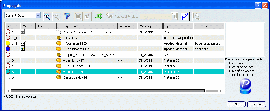
Tip: You can customize the columns and object types displayed in the dialog box, as well as their order of appearance, using the Save Options tab in Tools > Options... > ENOVIA VPM. Click OK.
A Save Progression bar appears. A save status report appears in the upper-right corner of the screen.