In the 2D window, click New View From
 in the Layout toolbar (Views sub-toolbar).
in the Layout toolbar (Views sub-toolbar).
The Tools Palette toolbar is displayed.
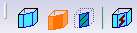
By default, the relevant view type is selected.
Check that the Create Datum
 option is not activated (you will then create an associative view).
option is not activated (you will then create an associative view).
In the 3D window, select the Initial State capture from
the specification tree.
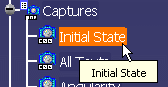
In the 2D window, click on the sheet at the location
where you want the view to be positioned.
An empty front view is created and activated. The 3D
background is displayed in the 2D layout according to the definition
of the reference capture, and along the plane of the associated view.
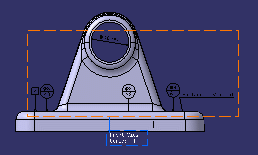
Right-click the Front view from the geometry area or
from the specification tree, and select Filter > Layout View Filters....
The Layout View Filters dialog box is displayed.
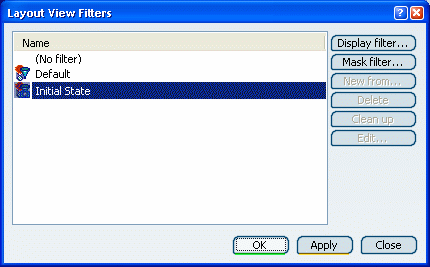
An equivalent filter is created. This filter is associative
with the Initial State capture.
Click OK.