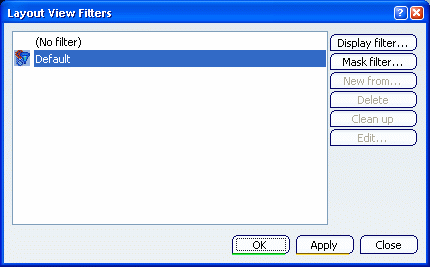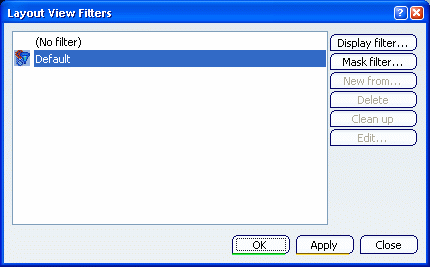
- Display filter...
- Creates a new display filter and displays the Edit Filter dialog box. Refer to Edit Filter Dialog Box for more information.
- Mask filter...
- Creates a new mask filter.
- New from...
- Creates a new filter of the same type (Display or Mask) as the
selected filter.
Note:
Once created, this filter is not associative with the original
filter.
- Delete
- Deletes the selected filter(s).
Note:
This button is available only when the
dialog box is launched through Tools > Layout View Filters....
- Clean up
- Deletes all the unused filter(s).
Note:
This button is available only when the
dialog box is launched through Tools > Layout View Filters....
- Edit
- Lets you edit the characteristics of the selected filter through
the Edit Filter dialog box.
Refer to Edit Filter Dialog Box for more information.
|