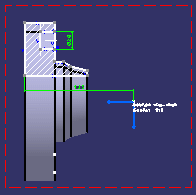Select the element to be intersected. It can be either
a body, a surface/solid feature in a body, a face or an edge.
Note:
Selecting a body or a feature results in selecting
its constituent face(s).
In this example, we are selecting a pocket from the
circular pattern in the 3D background of the front view.
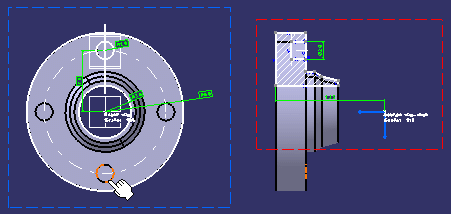
The intersected geometry is created onto the section
view plane.