Creating a Layout | ||
| ||
Click
 and select Mechanical > 2D Layout for 3D Design.
The New Layout dialog box is displayed, allowing you to choose
a standard, a sheet style and an orientation for your new layout. Among
other things, the sheet style defines the sheet format, paper size, scale
and default orientation.
and select Mechanical > 2D Layout for 3D Design.
The New Layout dialog box is displayed, allowing you to choose
a standard, a sheet style and an orientation for your new layout. Among
other things, the sheet style defines the sheet format, paper size, scale
and default orientation.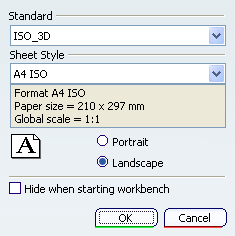
Select the ISO_3D standard.
Important: Standards and sheet styles are defined by the administrator in the Standards Editor, who can add an unlimited number of them. Note that any customized standard is based on one of the four international standards (ANSI, ISO, ASME or JIS) as far as basic parameters are concerned. For more details, see Sheet Format Definition and Sheet Styles in the Administration Tasks chapter. Tip: In the New Layout dialog box, standards suffixed with _3D are specifically designed for 2D Layout for 3D Design layouts. For example, colors have been customized for optimized display. For more information, refer to Layout Views Customization in the Administration Tasks chapter. Select the A0 ISO sheet style.
Optionally change the default orientation from Landscape to Portrait.
If you do not want the New Layout dialog box to appear the next time you enter the 2D Layout for 3D Design workbench via
 ,
select the Hide when starting workbench option.
,
select the Hide when starting workbench option.Important: In this case, the last selected standard, sheet style and orientation will be used by default when creating a layout. You will always be able to reactivate this dialog box by unselecting the Hide when starting workbench option available through Tools> Options...> Mechanical > Drafting> General tab. Click OK. The 3D Part / Product DS dialog box is displayed.
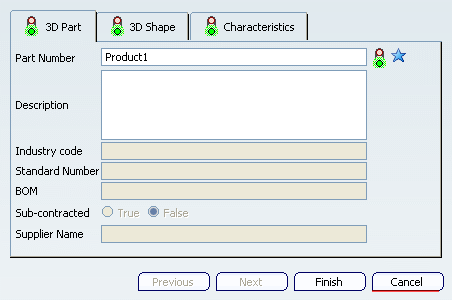
Enter a name for the representation that will be associated to your layout (Disk, for example) and click Finish.
An empty sheet is created in a specific 2D window, and the associated 3D representation is created and opened in a 3D window.