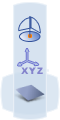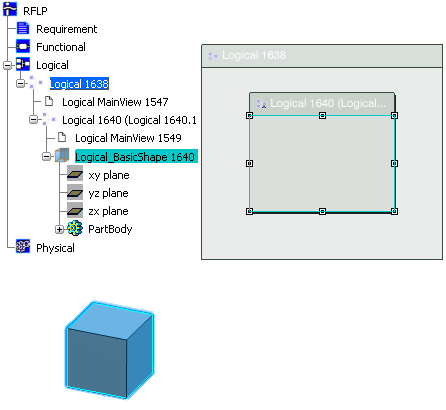In the 2D area, select the logical component in which you want to create a shape. A balloon appears next to the logical component:
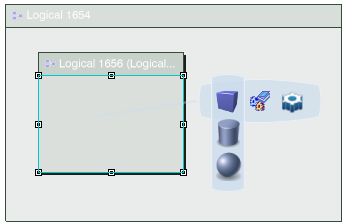
Either in the balloon, or by clicking , select the type of shape you want to create: -
 Box Box
-
 Cylinder Cylinder
-
 Sphere Sphere
-
 3D Shape 3D Shape
A balloon appears in the 3D area. The type of balloon depends upon whether you chose a basic shape (Box, Cylinder or Sphere) or a detailed shape (3D Shape): 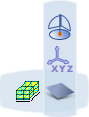 or or 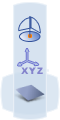 Optional: Basic shapes only (not 3D shapes): To define the dimensions of the basic shape, click  and in the dialog box which appears enter the required values and then click Close.
and in the dialog box which appears enter the required values and then click Close.
Position the shape in the 3D area using one of the following placement modes:
- To position the shape on a surface or point, click Select Surface or Point
 and then select a surface, point or edge in the 3D area. and then select a surface, point or edge in the 3D area.
- To position the shape by giving coordinates, click XYZ coordinate
 . In the dialog box which appears enter your coordinates and then click OK. . In the dialog box which appears enter your coordinates and then click OK.
- To position the shape anywhere in the 3D area, click Selection on Compass Plane
 (Robot plane) and then select a position in the 3D area. (Robot plane) and then select a position in the 3D area.
When you have clicked to position the shape:
- In the 3D view, for basic shapes, the shape appears.
- In the 3D view, for 3D shapes, the shape axes appear.
- In the specification tree, the logical shape (basic or detailed) is added under the existing logical component.
In this example, a basic box is created.
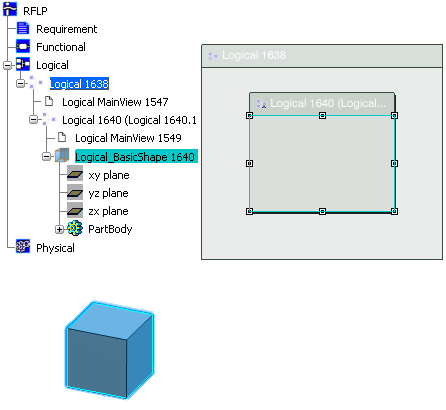
Notes:
- To edit the shape, double-click the shape or its reference in the specification tree.
- To move the shape, use the Robot. See Infrastructure
User's Guide: Using the Robot.
- When a logical model contains a 3D Shape, you can
manage the layout views to display 2D and/or 3D representations. For more information, please refer to VPM Functional Logical Editor User's Guide: Interface Description: VPM Functional and Logical Editor Toolbars: RFLP View Commands Toolbar
|
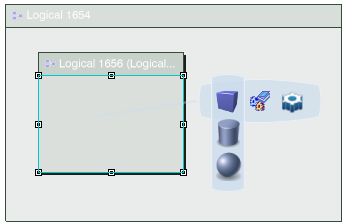
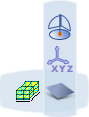 or
or