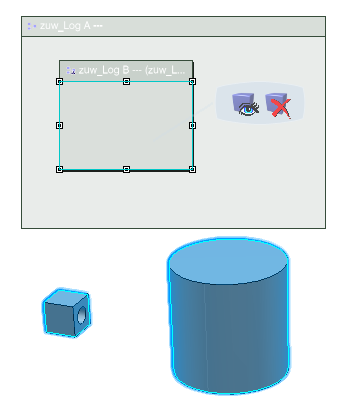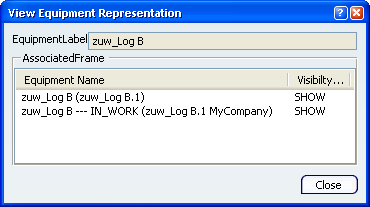In the 2D view, select the logical component.
A balloon appears next to the logical component and the representations are highlighted.
In this example the logical component zuw_Log B is represented by a basic shape (the large cylinder) and a detailed shape (the cube with a hole).
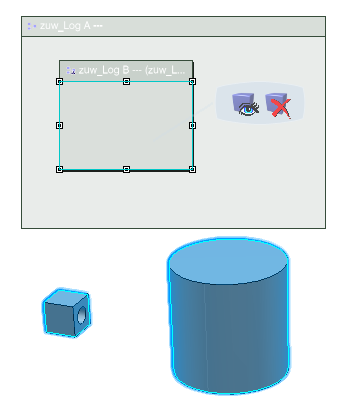
In the balloon, click View 3D Representation .
.
The View Equipment Representation dialog box appears.
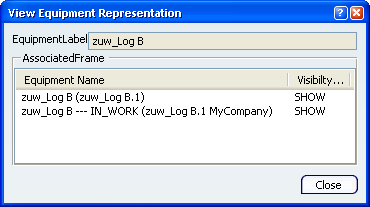
In the AssociatedFrame area of the dialog box, click one of the equipment names in the list.
The Visibility changes to HIDE and the representation is removed from the 3D area.
The representation remains in the specification tree.
Click the equipment name again.
The Visibility changes to SHOW and the representation reappears in the 3D area.
 will not appear in the balloon.
will not appear in the balloon.