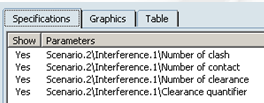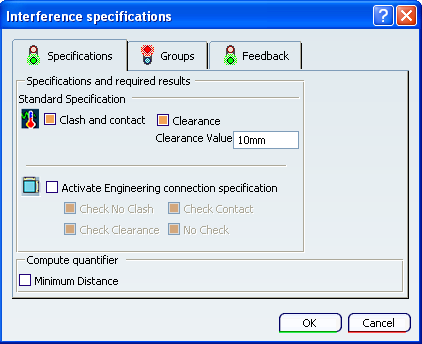Click Interference Probe  .
.
The Interference Specifications dialog box appears.
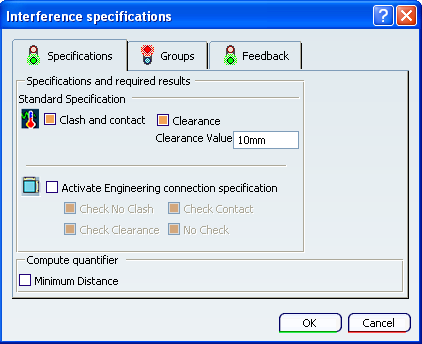
For more information, see Interference Simulation Dialog Box.
To detect when two parts move within a specified clearance distance of each other, select the Clearance check box in the Specifications tab, and enter a clearance value.
To calculate the minimum distance at each step during the computation of a scenario, select the Minimum Distance check box in the Compute Quantifier area.
The Compute Quantifier option is available only if you select a clearance.
To select relevant checks performed during the interference computation for each kinematics scenario time step, select the Activate Engineering connection specification check box in the Specifications tab. For more information, see About Engineering Connection Specification.
Choose the group computation mode in the Groups tab.
Note:
By default, the Inside group1 mode is selected.
- Select Group1 against Group2 to compute the clash between each occurence of Group1 and each occurrence of Group2.
- Select Inside group1 to compute the clash between each and every occurence in the selected group.
Select the first group.
If you selected Group1 against Group2, select the second group.
Customize the 3D display for each interference probe in the Feedback tab.
- Select a mode to highlight the parts that intersect in the Highlight mode list.
- Select the Display the intersection curve check box to visualize the intersection curve in the model geometry.
- Select the Display interferences list option to access the immersive interference analysis tool
 .
.
Click OK.
The parts that intersect are highlighted; a red color-coded interference curve appears during the preview and is calculated during the computation of a scenario. See Simulating and Generating Results. If you selected the Clearance option, parts that are within the specified clearance distance of each other are also highlighted.
If you selected Display interferences list option and clicked  , an immersive analysis interference list that provides probe information—including names, detailed specifications, issue types, intersecting products, and clearances values—is automatically displayed. The immersive analysis interference list consists of a subset of the interference analysis tools available in Interference Management product. See Product Interference Management User's Guide for more information.
, an immersive analysis interference list that provides probe information—including names, detailed specifications, issue types, intersecting products, and clearances values—is automatically displayed. The immersive analysis interference list consists of a subset of the interference analysis tools available in Interference Management product. See Product Interference Management User's Guide for more information.
For each simulation step, the number of detected contacts, clashes, minimum clearance values, or clearances is stored in the results and can be seen in the Kinematics Postprocessing workbench using the view scenario results capability.
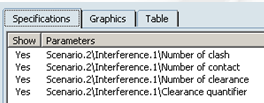
![]() , an immersive analysis interference list that provides probe information—including names, detailed specifications, issue types, intersecting products, and clearances values—is automatically displayed. The immersive analysis interference list consists of a subset of the interference analysis tools available in Interference Management product. See Product Interference Management User's Guide for more information.
, an immersive analysis interference list that provides probe information—including names, detailed specifications, issue types, intersecting products, and clearances values—is automatically displayed. The immersive analysis interference list consists of a subset of the interference analysis tools available in Interference Management product. See Product Interference Management User's Guide for more information.