Right-click a table row and choose Split Table.
The Table Split dialog box appears.
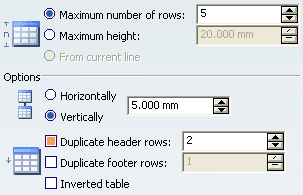
The Table Split dialog box contains the following
options:
-
Maximum number of rows: if you want to
split the table so that each new table contains a maximum number
of rows, select this option and enter the wanted number of rows
in the associated field.
-
Maximum height: if you want to split
the table so that each new table has a maximum height, select this
option and enter the wanted height in the associated field.
-
From current line: when a row is selected,
this option is available and lets you can divide the table below
this row.
Options:
-
Horizontally: check this option to position
the new tables one next to the other, then indicate the distance
you want between each new table.
-
Vertically: check this option to create
the new tables one below the other, then indicate the distance you
want between each new table.
-
Duplicate header rows: check this option
if you want to duplicate the first rows in each new table.
-
Duplicate footer rows: check this option
if you want to duplicate the last row in each new table.
-
Inverted table: check this option if
your table is inverted, i.e. if your header rows are below and your
footer rows are above.
Select Maximum number of rows, and enter
5 in the corresponding field.
Select Vertically and type 5 mm in the distance
field.
Select Duplicate header rows and enter 2
in the corresponding field.
Click OK.
The table is split into several tables, according to the criteria you
specified.
| Before |
After |
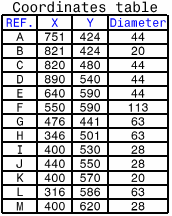 |
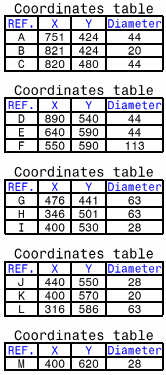 |
|