Border Tab | ||
| ||
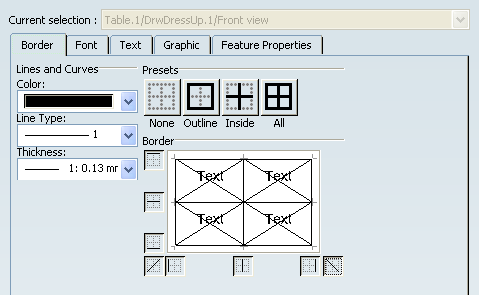
Lines and Curves
Note: These options are available when the entire table is selected.
- Color
-
Select a color for all table borders.
- Line Type
-
Select a line type for all table borders.
- Thickness
-
Select a line thickness for all table borders.
![]()
Presets
- None
-
Select this button to remove borders from the selected cells.
- Outline
-
Select this button to add borders around the selected cells.
- Inside
-
Select this button to add borders inside the selected cells.
- All
-
Select this button to add borders around and inside the selected cells.
![]()
Border
Use the icons around the preview and customize borders for the selected cells.
You can apply slash and/or back-slash diagonal borders on one or several cells. The cell border type used for newly-inserted cells is based on the cell border type of the preceding row or column in the table.
| Important:
Merging cells: When merging cells, the border type of top left merged cell is displayed. You can apply the diagonal cell border type on merged cells (which are then considered as a single cell). |
Example: Define a border under the first row to create a table title.
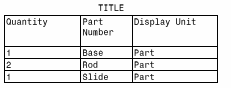
| Important:
When editing cell properties, note that a number of properties do
not apply to the selected cell, but to the table and all its cells.
Namely, on the Text tab:
On the Graphic tab (Lines and Curves section):
On the Border tab (Lines section):
|