Redefining the offset to a point on the manikin
skin.
Follow the procedures for Redefining the Offset to a point on a part.
Select the desired segment.
For
this example, the forearm and the offsets node.
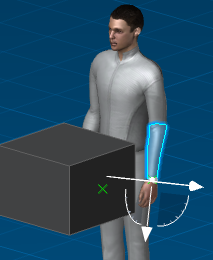
Using the handle, drag the graphic manipulator to the
desired point on the skin surface of the forearm.
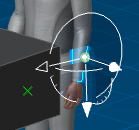
Click OK in the dialog box.
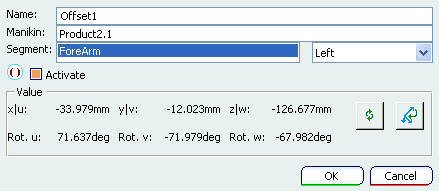
Click Reach (position only)  from the Manikin Posture toolbar.
from the Manikin Posture toolbar.
Select the top of the box.
The graphic manipulator snaps to the
top surface of the box.
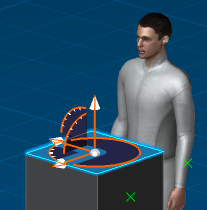
Select the manikin's forearm.
The forearm's
offset point reaches the graphic manipulator point.
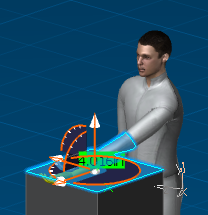
Note:
When editing the offset of any segment, the
graphic manipulator is automatically placed at the current offset location.
The default offset location is the end point of the segment
being edited.
Click to deactivate the command when completed.