Report Definition
The Report Definition commands functionality.
Click Inserts
a new Report
 . . Select the Manikin. TheReport Definition
dialog box appears.
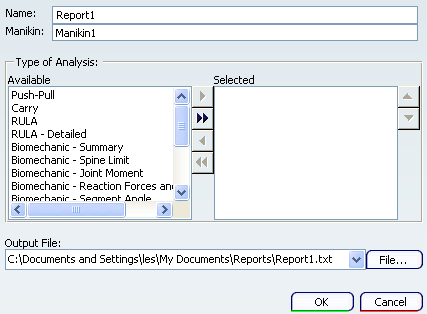 Note:
You might have to deactivate the Resource Selection  to select the required Manikin to select the required Manikin
You can choose any combination of analyses to populate
the report, by toggling them from the Available column to
the Selected column.
See Reports for more information.
Any combination of analyses can be activated, and each report object
must point to a valid output file. A specific analysis in the
above list is selectable for activation only if the proper
product license check succeeds for this analysis. For
instance, the Push/Pull and RULA analyses is selectable only if the Human Activity Analysis product
is installed. While Editing the report properties, clicking
another manikin switches that report object to the new manikin.
The name of the manikin associated to the report object appears in
the Manikin field. Also, a default name (i.e. Report1 Report 2...)
is given to the report object. Change the name before you
select OK. When completed, the new report object appears under
the selected manikin, in the specification tree:
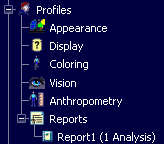
Right-clicking on the Report1 shows the
options available.

Manikin Reports in the PPR tree
The Manikin Reports in the PPR tree.
Double-clicking on the Report 1(1 Analysis) opens
the Report Definition dialog box which is in the Profiles
section of the Manikin.
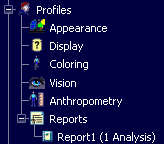 Right-clicking on the Report1 in the tree
opens the contextual window.
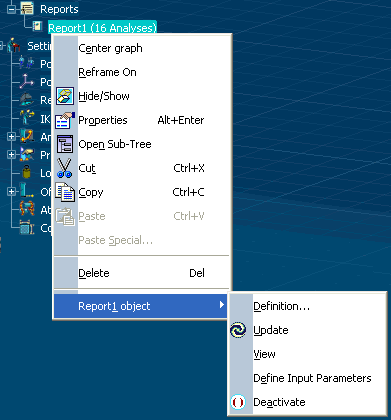
The selections for the window are:
Launch of the Update
 after configuring the report object for a specific
manikin after configuring the report object for a specific
manikin This causes each
active report object to update, and each object sends the results
of the activated analyses into its respective log file. Note:
The dialogs of the corresponding analyses do not
need to be open for the report objects to work. That
is, the relevant analyses are performed in the background, using the
manikin's current posture, and no message pops up during the
process.
|