Select Define Offset from the contextual menu.
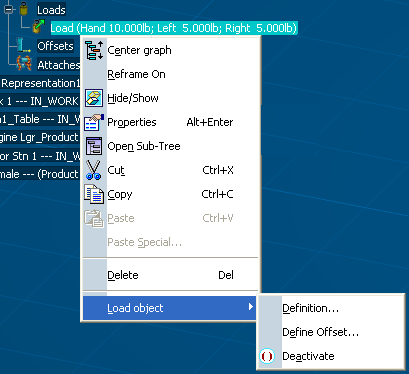
The Load Offset Definition dialog box appears.
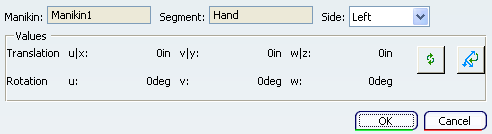
Note:
As just one load can be added to one segment at the time, just one
load offset could be added to a load.
Finally, as for the segment offset current behavior, a load offset
node for each load offset creation is added and visible in
the tree under the Loads node. Each individual load offset node
displays a description including the name of the load offset
and the name of the segment to which the load offset is related.
See About the Offset Definition and the Dialog Box
See Creating, Redefining, Selecting Segment Offsets