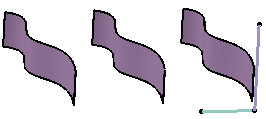You can create rectangular patterns on a volume.
Click Rectangular Pattern
 .
.
Select the element you want to replicate as a pattern.
The Rectangular Pattern Definition dialog box appears.
Click the Reference element field and select a
direction to specify the first direction of creation.
Set the duplication parameters by choosing the number of
instances, the spacing between instances, or the total length of the zone
filled with instances.
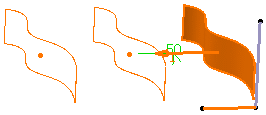
Click OK to create the pattern.