Right-click the
All Texts capture and select
Display Capture command from the contextual
menu.
The geometry is displayed according to the capture options.
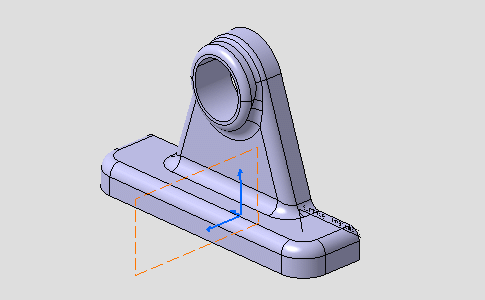
Double-click the
Front View.1 annotation plane to activate it,
although it is hidden.
Create two new texts.
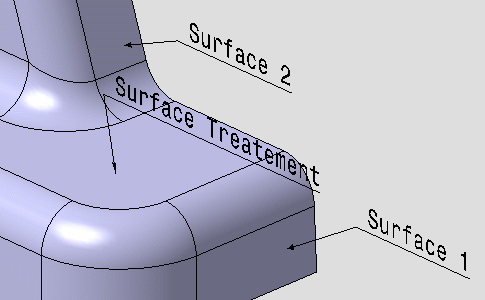
Select the two new texts, right-click one of them and select
Capture Management command from the contextual
menu.
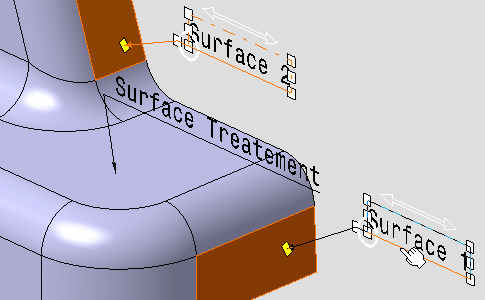
The
Capture Management dialog box appears.
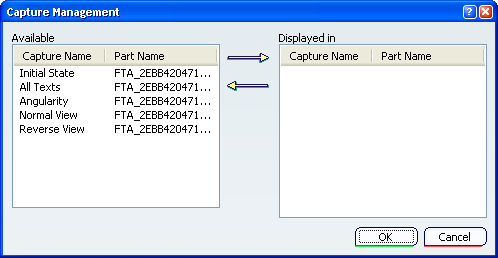
- The
Available list displays the list of
existing captures in the document and parent documents, where you can associate
the selected annotations.
- The
Displayed in list displays the list of
captures where ALL the selected annotations are still associated with.
Select
All Texts in the
Available list and click the right-arrow.
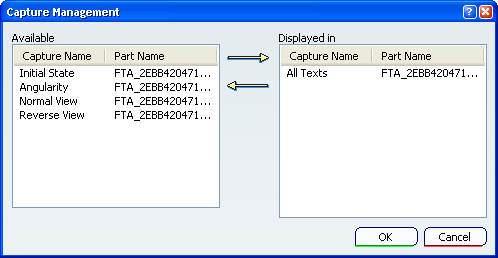
Click
OK in the
Capture Management dialog box.
The new texts are now associated with the
All Texts capture only.