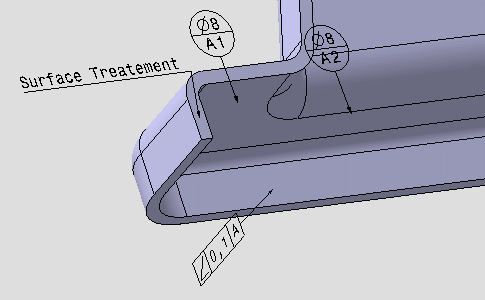Displaying a Tolerancing Capture | |||||||
|
| ||||||
Take a look of annotations in the Specification Tree and in the Geometry.
The geometry looks like this:
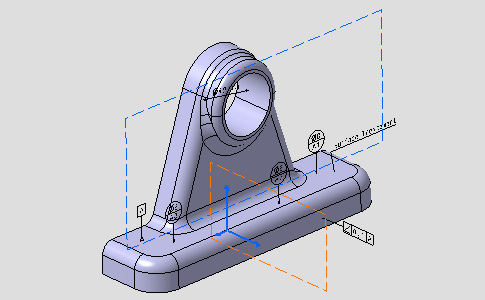
The Specification Tree looks like this:
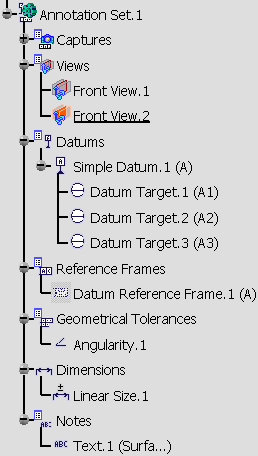
Right-click All Texts capture and select Display Capture command from the contextual menu.
- The geometry is zoomed and rotated.
- All annotations are hidden except notes.
- Front View.1 is hidden.
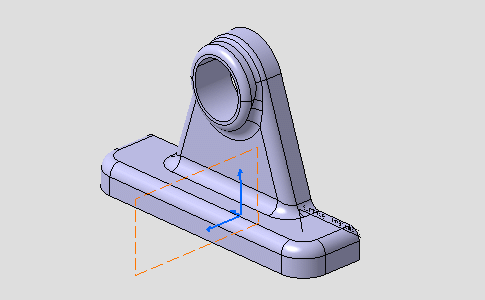
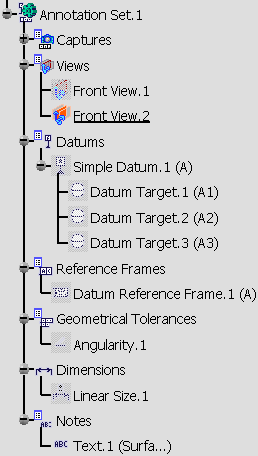
Right-click the Angularity capture and select Display Capture form the contextual menu.
The geometry and specification tree look like this:
- The geometry is moved and rotated.
- Annotation planes are hidden.
- Only the datum and the geometrical tolerance are shown.
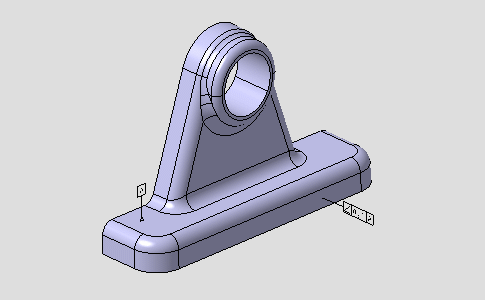
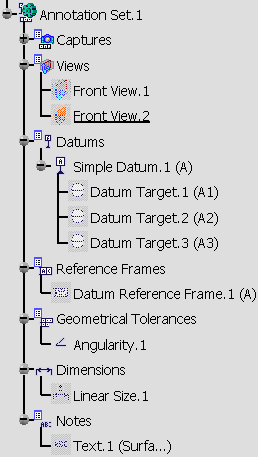
Right-click the Normal View capture and select Display Capture form the contextual menu.
The geometry looks like this:
- The geometry is zoomed.
- Annotation planes are hidden.
- Annotations are shown.
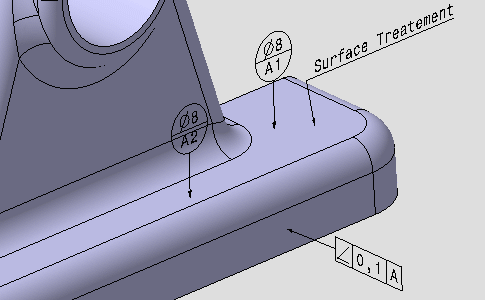
Right-click the Reverse View capture and select Display Capture form the contextual menu.
This capture has been created from the Normal View capture and only the 3D shape orientation has been modified.
Normal View and Reverse View displays show you that annotations are automatically mirrored.