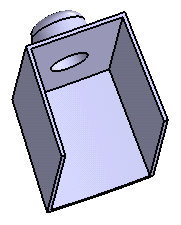Creating a Boss | ||||||
|
| |||||
Click Boss
 in the Functional Features toolbar.
in the Functional Features toolbar. The Boss dialog box appears.
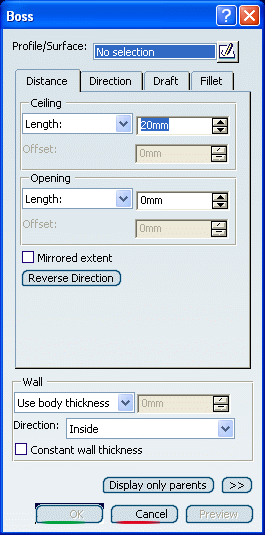
Select the closed profile.
Tip: If no profile is defined, clicking Sketcher  enables you to sketch the profile you need. See also
More about Bosses.
enables you to sketch the profile you need. See also
More about Bosses.Enter values in the Ceiling and Opening Length box.
The Ceiling box allows you to define the distance from the sketch plane up to the ceiling. The Opening box allows you to define the distance from the sketch plane up to the opening.
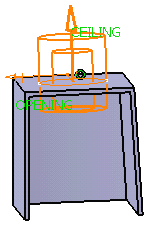
Select the Mirrored extent check box to extrude the profile in the opposite direction using the same length value as the one defined for the first length.
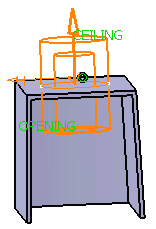
Tip: Click Reverse Direction to reverse the extrusion direction. Another way of reversing the direction is by clicking the arrow in the geometry area. By default, Normal to profile is selected, meaning that the profile is extruded normal to the sketch plane.
Click the Draft tab to define a draft angle.
Set Intrinsic to feature to define the draft behavior.
Specify the draft angle in the Angle box.
The default neutral element (defines a neutral curve on which the drafted face will lie) is the profile plane. The other possible neutral elements can be:
- Ceiling
- Opening
- Plane/Surface
For the purposes of our scenario, keep the default neutral element.
Click Preview.
The feature looks like this:
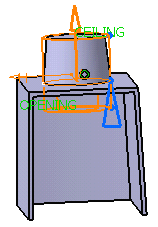
If you want to fillet edges, click the Fillet tab. Selecting the Lateral radius check box enables you to fillet lateral edges. Then, you merely need to set the radius value of your choice.
Important: You can select the Draft fillets check box from the Fillet tab. For more information, see More About Draft Fillets. Select the Ceiling radius check box to fillet the cylinder's top.
Enter 3.5mm to define the ceiling radius value.
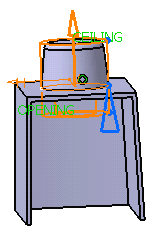
If the boss is to be shelled, you can select the Constant wall thickness check box which propagates the fillets into the shell, thus maintaining a constant wall thickness.
You can control whether the wall is constructed inside or outside of the selected profile. The default is an inside wall thickness. To define the wall, you can set one of the two options available from the Type drop down list:
-
Use body thickness: the boss wall thickness is that of the active shelled body thickness.
-
Enter thickness: simply enter the value you want. After this option is selected, the value box becomes available. Wall thickness values can only by positive values.
-
For the purpose of our scenario, set Enter thickness and enter 8mm in the Thickness value box.
Click OK to confirm and create the boss. Boss.X is added to the specification tree in the Solid Functional Set.x node.
Outside
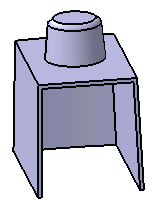
Inside