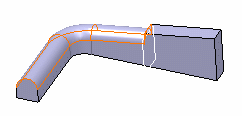Click Tritangent Fillet
 .
.
The Tritangent Fillet Definition dialog box appears.

Select the two faces of each side as the faces you want to fillet.
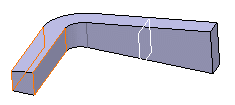
Select the top face as the face to remove.
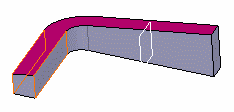
Optionally, click Preview to see the fillet to
be created.
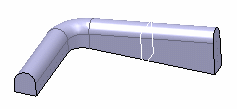
Click More >> to access the
Limiting element option.
Select the plane as the limiting element.
An arrow appears on the plane to indicate the portion of material that
will be kept.
Click OK.
The faces are filleted. The fillet is trimmed to the plane. The creation of this fillet is indicated in the specification tree.