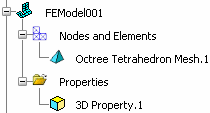In the Structural Properties toolbar,
click 3D Property
 .
.
The 3D Property dialog box appears.
Optional: In the Name
box, modify the name of the property.
Select a 3D geometry or a 3D mesh on which you want to apply a 3D property.
In the case of a geometric support, only 3D bodies can be selected.
The 3D Property dialog box is
updated. The material that has been applied to the
selected support appears automatically in the Material box, and the domain that will be used is displayed automatically in the Domain box. By default, the first domain or the domain that has been set as default
is selected (see Setting a Default Material Domain).
Optional: If you need to change the material domain, choose another ELFINI linear elastic domain.
- Click
 .
. An immersive window appears and displays all the domains associated with the selected material.
- Double-click the domain you want to use.
The immersive box closes and the selected domain is displayed in the Domain box.
Optional: By
default, no axis system is associated with the material used in
the 3D property. To associate an orientation with the material,
select one of the following in the Material orientation
list:
- By axis to orient the associated
material with an axis system. See Modifying the Axis System.
- By surface to orient the associated
material with a surface and a direction.
Click OK.
The 3D property is created, and 3D Property.1 appears in the
specification tree under the Properties set.