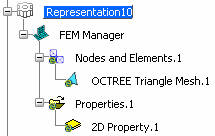In the Structural Properties toolbar, click 2D Property
 .
.
The 2D Property dialog box appears.
Optional: In the Name
box, modify the name of the property.
Select the support on which you want to apply a 2D property.
Only 2D
bodies are allowed.
The 2D Property dialog box is updated. The material that has been applied to the
selected support appears automatically in the Material box, and the domain that will be used is displayed automatically in the Domain box. By default, the first domain or the domain that has been set as default
is selected (see Setting a Default Material Domain).
Optional: If you need to change the material domain, choose another ELFINI linear elastic domain.
- Click
 .
. An immersive window appears and displays all the domains associated with the selected material.
- Double-click the domain you want to use.
The immersive box closes and the selected domain is displayed in the Domain box.
To choose the type of 2D property you want to apply to
the 2D elements, select in the Type
list one of the following:
- Shell to apply a
shell physical property to the 2D elements.
- Membrane to apply a
membrane physical property to the 2D elements.
- Shear panel to apply a
shear panel property to the 2D
elements. Select this option only if you are working with
linear quadrangle elements (QD4).
In the Thickness box, enter a value for the thickness.
Optional: In the Offset box, enter a value for the offset.
The offset determines the distance from the reference surface containing the element nodes to the shell midsurface. The offset is done according to the surface normal direction. A negative value defines an offset that is opposite to the normal direction of the geometry.
Optional: If you want to
import predefined data, select the Data mapping check box.
To learn more about the data mapping option, see
Using Data Mapping.
Click OK.
The 2D property is created, and 2D Property.1
appears in the specification tree under the Properties
set.