Meshing 1D Beam Geometries | ||||||||
|
| |||||||
In the Meshes toolbar, click Beam Mesh
 .
.The Beam Mesh dialog box appears.
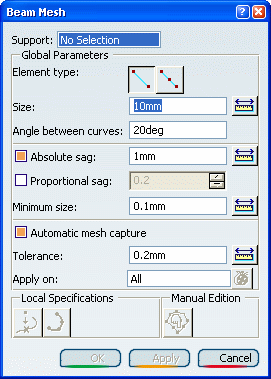
Select a 1D geometry as Support.
The local specifications are now available.
Select the Element type you want to create (linear or parabolic).
- If you want to mesh the support using 1D elements without intermediate node, select Linear.
- If you want to mesh the support using 1D elements with intermediate node, select Parabolic.
In the Size box, enter a value to specify the global size of 1D mesh element.
To ignore existing vertices of the initial topology, enter a value in the Angle between curves box.
Optional: Add sag specifications to refine the mesh in curve-type geometry.
The sag is the distance between the mesh elements and the geometry.
- If you want to specify an absolute sag, select the Absolute sag check box, and enter a value in the Minimum size box.
- If you want to specify a proportional sag, select the Proportional sag check box, and enter a value in the Minimum size box.
Optional: If you want to create a 1D mesh compatible with an existing mesh, select the Automatic mesh capture check box.
- Enter a tolerance value in the Tolerance box.
- Select the mesh you want to capture.
Optional: To project external points on the geometry:
- Click Point Projection
 .
.The Point Projection dialog box appears.
- Select the points you want to project.
- In the Tolerance box, enter a tolerance value.
- If you want to project the selected points on the geometry, select the Projection on geometry check box.
- Click OK.
- Click Point Projection
Optional: To distribute nodes:
- Click Edge Distribution
 .
.The Edge Distribution dialog box appears.
- Select the supports. Multi-selection of supports is available.
- Select one of the
following distribution types in the Type list:
- Uniform to distribute all nodes with the same distance.
- Arithmetic
- Geometric
- User law
- Define the distribution parameters.
Here are examples of the distribution result depending on the selected distribution type:
- If you selected Uniform and the number of
edges is equal to 10, the distribution looks
like:

- If you selected Arithmetic or Geometric
without symmetry, the distribution looks like:

- If you selected Arithmetic or Geometric
with symmetry, the distribution looks like:

- If you selected Uniform and the number of
edges is equal to 10, the distribution looks
like:
- Click OK.
- Click Edge Distribution
Click Apply.
Optional: Edit manually the mesh.
You can manually move, freeze and unfreeze nodes or split and condense edges of 1D beam elements.
Click OK.
You have now to apply a 1D property. See Creating 1D Properties.