Insert New Finite Element Model Representations
You can insert new finite element model representations.
In the specification tree, double-click the product in
which you want to add a representation to activate it.
From the menu bar, select .
The Insert - Step 1 - Representation
dialog box appears.
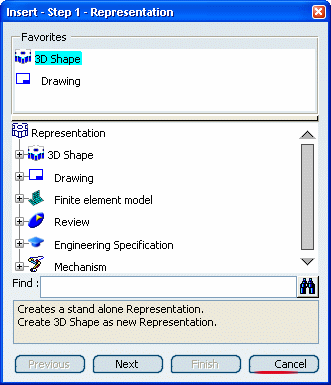
Select Finite element model. Click
Next.
The Insert - Step 2 - Finite element model
dialog box appears. Optional: In the Representation name box, modify the name of the finite
element model representation. Click Finish.
The finite element model (FEM) representation is created and is displayed
in the specification tree.
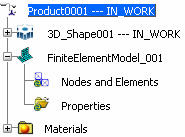
FiniteElementModel_001 contains two sets: Nodes
and Elements
and Properties.
You can then create meshes (under the Nodes and
Elements
set) and structural properties (under the Properties
set) but you are still in a product workbench. To create meshes
and structural properties, you have to enter the Finite Element
Model workbench to access the finite element representation
tools.
To enter the Finite Element Modeling workbench, double-click the
finite element model representation or an element belonging to
the finite element model representation:

Insert Existing Finite Element Model Representations
You can insert existing finite element model representations.
In the specification tree, double-click the product in
which you want to add a representation to activate it. From the menu bar, select .
The Select representation to insert dialog box appears.
If you have a finite element model representation
loaded in the session, select the From Session tab.
If no finite element model representation is loaded in the session,
select the From Search tab. Select the finite element model representation
that you want to insert. Click OK.
The finite element model (FEM) representation is
inserted and is displayed in the specification tree:
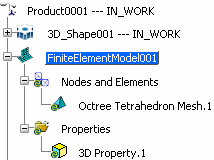
|