Double-click a finite element representation to activate it, and click FE Model Management  . .
The FE Model Management dialog box appears.
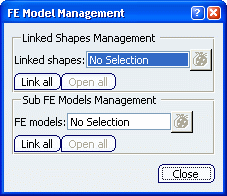
The options available in the dialog box are different depending on whether finite element model representations exist in sub-products or not.
If you need to select a geometric support that belongs to a 3D shape, you must link finite element model representations to the 3D shape.
- To link the activated finite element model representation to a 3D shape, select the 3D shape in the Linked shapes box.
- To link all the 3D shapes of the sub-products to the activated finite element model representation, click Link all.
- To open all the linked 3D shapes that are not open, click Open All.
- To visualize all the linked 3D shapes, click
 . .
- To open a linked 3D shape that is not open, click
 , right-click the 3D shape you want to open, select Open, and click Close. , right-click the 3D shape you want to open, select Open, and click Close.
- To remove a linked 3D shape, click
 , right-click the 3D shape you want to remove, select Remove, and click Close. , right-click the 3D shape you want to remove, select Remove, and click Close.
- To remove all the 3D shapes, click
 , select Remove All, and click Close. , select Remove All, and click Close.
If finite element model representations exist in the sub-products, link the activated finite element model to the finite element model representations of the sub-products to describe the assembly of finite element models.
- To link the activated finite element model to another finite element model representation, select a finite element model representation in the FE models box.
- To link all the finite element model representations of the sub-products to the activated finite element model representation, click Link all.
- To open all the linked finite element model representations that are not open, click Open All.
- To visualize all the linked finite element model representations, click
 . .
- To open a linked finite element model representation that is not open, click
 , right-click the finite element model you want to open, select Open, and click Close. , right-click the finite element model you want to open, select Open, and click Close.
- To remove a linked finite element model representation, click
 , right-click the finite element model representation you want to remove, select Remove, and click Close. , right-click the finite element model representation you want to remove, select Remove, and click Close.
- To remove all the linked finite element model representation, click
 , select Remove All, and click Close. , select Remove All, and click Close.
Click Close.
|