Double-click the damping you want to define.
The Damping dialog box appears.
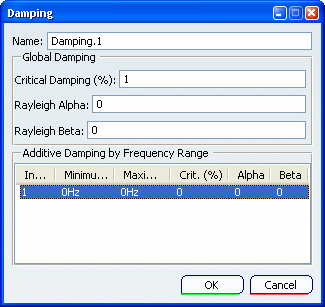
Optional:
In the Name box, modify the name of the damping.
Define the global damping parameters that you want to apply to all
detected modes.
- To define a global direct damping, enter a percentage value in the Critical damping (%) box. The default value is 1% of critical.
- To define a global Rayleigh damping, enter values of coefficient in the Rayleigh Alpha and Rayleigh Beta boxes. The alpha coefficient corresponds to the mass proportional coefficient, and the beta coefficient corresponds to the stiffness proportional coefficient.
Optional:
Define an additive damping by frequency range.
For the modes within
a particular frequency range, the additional parameters are added
to the global damping. To define an additive damping by frequency range:
-
Define the frequency range by entering the values for the minimum
frequency and the maximum frequency.
-
Define the critical damping for the frequency range.
- Define the Rayleigh damping by entering the values for the alpha
and the beta coefficients.
Optional:
Add another damping defined by frequency range.
- Right-click a line in the Additive Damping by Frequency
Range list, and select Add.
A new line appears in
the Additive Damping by Frequency Range list.
- Define the new additive damping.
Optional:
Right-click a line
in the Additive Damping by Frequency Range list, and
select Delete to remove one frequency range or
Delete All to remove all frequency ranges.
Click OK.
|