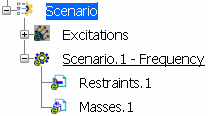In the Scenarios toolbar, click Frequency Scenario
 . .
The Frequency Scenario dialog box appears. By default,
a new and empty restraint set (New Restraints), and a new
and empty mass set (New Masses) are referenced in the
Excitations tab. At this stage, the two sets do not exist yet.
They are created at the same time as the scenario.
Optional: In the Name
box, modify the scenario name. If
the product contains several finite element model representations, select the finite element model representation you want
to use in the FE
Model box. If the product
contains only one finite element model representation, this
representation is selected automatically in the FE Model box. Optional: In the Excitations
tab, change the excitation sets that you want to use to define the
scenario. To reference an existing set: - Select the desired tab.
- In the Available list, select an
existing set.
- Click
 . . The selected set appears in
the Referenced list.
Optional: To define a
frequency scenario without additional masses: - Select the Masses
tab.
- In the Referenced list, select the referenced
mass set.
- Click
 . .
Optional: In the Parameters tab, modify the scenario parameters. By default, the
Iterative subspace method is used for frequency scenario. If you select the Lanczos method,
the Shift option appears and lets you compute the modes beyond
a given value: Auto, 1Hz, 2Hz
and so forth. Auto means that the computation is
performed on a structure that is partially free.
Click OK.
The scenario is created and appears in the specification tree
with the selected excitation sets.
You can
find below an example of what you obtain in the specification
tree if you keep all the default options:
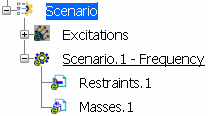
|