Right-click one or several objects in the specification
tree, and
select Generate Report.
The table below lists the structural analysis simulation's objects on which the Generate Report capability is available.
| Structural Analysis Simulation's Objects |
Structural Analysis Simulation's Sub-elements |
|---|
| Model |
Nodes and Elements |
| Properties |
| Scenario |
Scenarios |
| Result |
Solution Results |
| Envelops |
The Generate Report dialog box appears.
Optional: In the Title box, modify the title of the report.
The title is displayed at the
top-level of the report file.
In the Type list, select one of the following
format:
- Web Archive, single file (.mht)
- Word document (.doc)
- HTML zip file (.zip)
Click OK.
The report is automatically displayed
in the appropriate application, depending on the format you chose. The Document / Document Customized dialog box also appears.
Optional: In the Name box, modify the name of the report document.
Click Finish.
A Documents folder containing the report document is created under the Results category in the specification tree. For example:
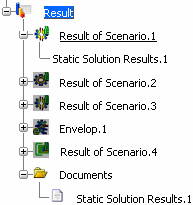
If you propagate the simulation or the finite element model representation, the report documents you generated are automatically propagated in the database as documents attached to the simulation or the finite element model representation. To learn more about documents, see Simulations and Documents.