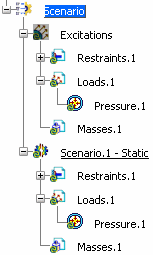In the Loads toolbar, click Pressure
 .
.
The Pressure dialog box appears.
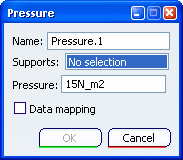
Optional: In the Name
box, modify the name of the load.
Select the geometrical support to which you want to
apply the pressure.
See
Authorized Supports.
Several arrows symbolizing the pressure are displayed.
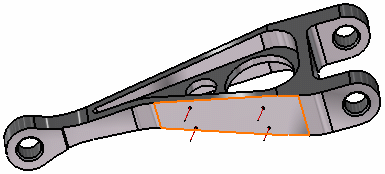
In the Pressure box, enter a scalar value of pressure.
Optional: If you want to
import pre-defined data, select the Data mapping check box.
To learn more about the data mapping option, see
Using Data Mapping.
Click OK.
The pressure is created, and
Pressure.1 appears in the specification
tree both under the excitation library and the scenario.