Create a Data Mapping File
You can create a data mapping file.
From the menu bar, select . Select All Types, select Document,
and click Next.
Both the Select File dialog box and the New - Step 2 - Document dialog box appear. In the Select File dialog box, select a text file or an Excel file, and click Save. Click Finish. Edit the file you just created and enter the needed
values. The file must respect a pre-defined format. See
More About Data Mapping.

Import a Data Mapping File
You can import a data mapping file.
Select the Data Mapping check box.
The Data Mapping box appears.
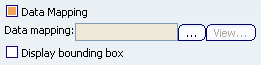
Click
 . .
The PLM Chooser dialog box appears.
Enter your search criteria. Click OK. To view the data mapping file, click View. To display a bounding box including the point referenced by the data mapping file, select the Display bounding box check box.
|