Click Bi-Tangent Line
 in the Profile toolbar (Line sub-toolbar).
in the Profile toolbar (Line sub-toolbar).
Click a first element (first tangent). For example,
click a circle.
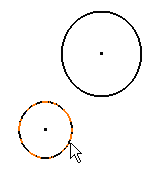
Click a second element (second tangent). For example,
click another circle.
The bi-tangent line appears between both selected
elements.
The corresponding constraints are created provided
you activated Geometrical Constraints
 .
Tangents are created as close as possible to where you clicked
on the circle. .
Tangents are created as close as possible to where you clicked
on the circle.
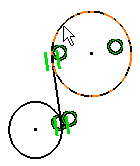
At this step, create a
Creating Points. At any
time, you can select a point type element. The line goes through this
point and a coincidence constraint is created on this point.
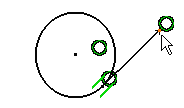
|