Offset an Element and Elements Tangent to It
The Tangent Propagation option in the Sketch tools toolbar offsets the element you select as well
as the elements tangent to it.
Click Offset
 in the Operation toolbar (Transformation sub-toolbar). in the Operation toolbar (Transformation sub-toolbar).
The Sketch tools toolbar now displays four offset options
and four different fields (see
More about Duplicating 2D Elements Using Offset) for duplicating elements. Click Tangent Propagation
 in the Sketch tools toolbar. in the Sketch tools toolbar.
The Tangent Propagation offsets the element you select as well
as the elements tangent to it. Select the element you want to offset.
All the elements to be created appear as you drag the cursor.
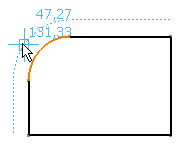
In the Instances field of the Sketch
tools toolbar, keep 1 as the number of offset instances you want
to create. Select a point or click where you want the new elements
to be located, or if you know where these elements must be precisely
located, use one or more Sketch tools toolbar value fields
for defining the location. Press Enter when done.
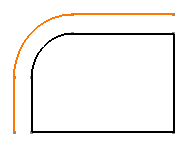

Offset an Element using Point Propagation
The Point Propagation option in the Sketch tools toolbar duplicates the element you select as well
as conex elements.
Click Offset
 . .
The Sketch tools toolbar now displays four offset options
and four different fields (see
More about Duplicating 2D Elements Using Offset) for duplicating elements. Select Point Propagation
 . .
The Point Propagation duplicates the element you select as well
as conex elements. Select the element you want to offset.
All the elements to be created appear as you drag the cursor.
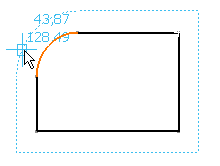
In the Instances field of the Sketch
tools toolbar, keep 1 as the number of offset instances you want
to create. Select a point or click where you want the new element
to be located, or if you know where these elements must be precisely
located, use one or more Sketch tools toolbar value fields
for defining the location.
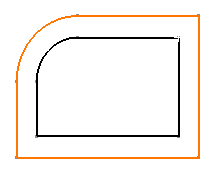
Offset options allow you to create one or more offset instances to profiles
made of several elements:
|