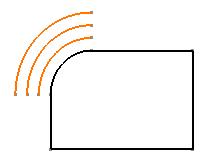Click Offset
 in the Operation toolbar (Transformation sub-toolbar).
in the Operation toolbar (Transformation sub-toolbar).
The Sketch tools toolbar now displays four offset options
and four different fields for duplicating elements.
Click No Propagation
 in the Sketch tools toolbar.
in the Sketch tools toolbar.
It creates the offset of the element you
have selected, not the offset of the elements tangent to it.
Select the arc you want to duplicate by offset.
The arc to be created appears as you move the cursor.
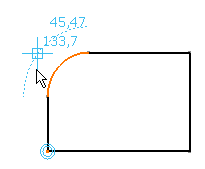
In the Sketch tools toolbar, enter 3 as the
number of offset instances you want to create.
By default, only one instance is created.
Just click where you want the first instance to be located
or if you know where this element must be precisely located, use one
or more Sketch tools toolbar value fields for defining the
location.
Press Enter when done.
All the three created lines are parallel to the original one.