Select a face on the model.
The force will be transmitted to the entire highlighted region.
In the balloon, select force  .
.
Drag the robot to the application point for the force.
Rotate the robot to define the direction of the force.
To define the force magnitude:
- Click the existing magnitude next to the robot.
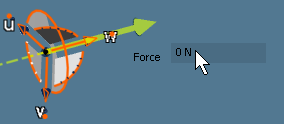
- Type a new magnitude into the text field.
- Press Enter or click the background of the viewport to commit the magnitude.
To complete the force definition:
- Click the background to commit the force, or
- Click a new face to commit the current force and begin a new force definition.
To edit a force after it has been created, double-click the force's glyph in the model. To delete a force, click its glyph and press [Delete].
The Review Panel can also be used to edit or delete forces.