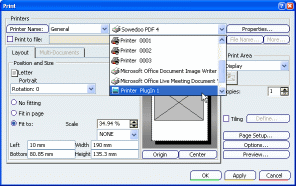Basic Concepts | ||
| ||
Printer vs. Driver
A driver is a software routine (i.e. a program) that controls a printer. A printer is a peripheral device with which the driver communicates and that physically prints your documents.
The printer driver describes the physical characteristics of the printer and sends data and instructions to the printer.
V6 lets you configure both the driver and the printer, whatever the architecture.
![]()
Printing
We speak from the user point of view, that is to say, what the end user sees in the user interface. When you want to print a document, you can use different functionality and, according to the functionality you choose, you will have to deal with a different user interface.
In V6, three modes are provided for printing documents:
- Direct printing: the document is physically printed on a media such as paper, vellum, polyester, etc. To do so, you select .
- Asynchronous printing: the document is virtually printed and stored in a file for later use. You can decide to print it afterwards or to keep it as is. This is done through the Print to file capability available in the Print dialog box.
- Technical illustration: you generate files in a standardized format (e.g. PDF, SVG, TIFF) that will be used through the 3D PLM architecture. You can also use these files for data exchange purposes (.cgm, .svg or raster files) or for documentation or publishing purposes. No printed output is required, the aim is to produce a format compliant with external applications such as Microsoft or Adobe products. This method is complementary to or . For more information, see Infrastructure User's Guide: Exporting Objects to Other Formats or Capturing Simple Images.
![]()
Architecture
V6 supported three types of architectures to implement your printers.
- 3D PLM
architecture: architecture implemented by Dassault Systèmes.
It is a driver language-oriented architecture which means that it
provides a generic solution for enabling the communication (i.e. data
transfer) between your driver and your printer.
HP DesignJet 4000 Series printers are natively integrated in Dassault Systèmes V6 solution thanks to the support of a dedicated driver. This means that users will be able to access and control some of the printers' options using the architecture provided by Dassault Systèmes.
This customization of the 3D PLM architecture results from a partnership between Hewlett-Packard and Dassault Systèmes.
If you are working with this type of architecture, you will select the 3D PLM Printer option in the user interface (to access this dialog box, select PLM Access > Printer Setup... then double-click Add Printer):
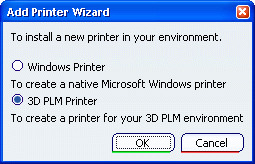
To help you differentiate more easily 3D PLM printers from other types of printers, 3D PLM printers are identified by the symbol
 in the user
interface.
in the user
interface.
- Microsoft
architecture: this architecture offers various printing mechanisms
that can vary according to the your working environment.
If you are working with this type of architecture, select Windows Printer in the user interface:
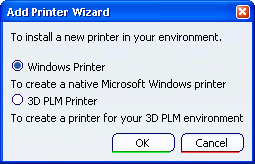
Windows printers are identified by the symbol
 in the user interface.
in the user interface.
- CAAV6 partners'
architecture: thanks to a sofware development partnership
established by Dassault Systèmes,
CAAV6 partners can also implement their own specific architecture, such
as OCE PrintExec.
If you are working with this type of architecture, you will select Software Partner Printer in the user interface:
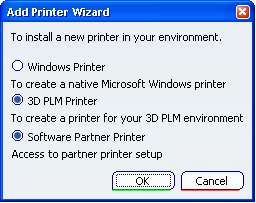
Software partner printers are identified by the symbol
 in the user interface and the Printer Properties dialog box
provides additional options:
in the user interface and the Printer Properties dialog box
provides additional options:
![]()
Log Output File
Each time you print a document, a log output file is generated. The traces contained in the file give you information on the printing date and time, the user name, the log file name, the printer name along with the print mode (i.e. to a file or a device).
By default, this file is named Print.log and is located in a temporary directory:
C:\Documents and Settings\user\Local Settings\Application Data\DassaultSystemes\CATTemp
![]()
Administration
When you are familiar with the printing and architecture concepts, you can add another level to your printing process: administration.
In big companies, it can also prove useful to put into place a corporate process in order to administer the printers. In that case, some people called administrators are dedicated to administration tasks and their role and privileges are totally different from those of end users. They can, for instance, restrict the access of a group of users to a specific printer. This also implies that the interface is impacted since all users will not have access to the same information, according to the user group they belong to.
In smaller companies, there might be no need to implement such a complex organization and therefore, end users might have the ability to perform administration tasks as well.
![]()
Fonts
Texts created with a bold Stroke font are printed with a 0.7 mm thickness and therefore, they may not be read correctly if their size is small.
This behavior is applicable for the Print to File option as well as for any other print capability (i.e. Quick Print, printing without selecting Print to File, etc.).
![]()
Printing and Capturing Images
A certain number of identical functions are available in different parts of the software.
- You can print documents, capture and print images directly from the Capture toolbar, or print images from the Album.
- You can preview documents prior to printing, or preview images in the Album.
- You can save images to other formats using the Capture toolbar or the Album.
- You can copy images to the clipboard using the Capture toolbar or the Album.
The fact that these functions are shared to make it easy to use the Print, Capture and Album functions together.
| Important: The rotation of black and white images is not taken into account by the Print functionality. This means that black and white images are plotted without any rotation and with a modified scale, even though the rotation is visible in the object window. This can happen, for instance, when inserting an image in a rotated view using the Interactive Drafting product. |