Click Impact
 .
.
The Edit
Links & Relations dialog box appears and contains the
following relations:
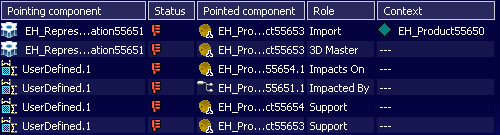
Click Synchronize Link
 .
.
The Synchronization Assistant dialog box appears because one
or more links or relations cannot be synchronized.
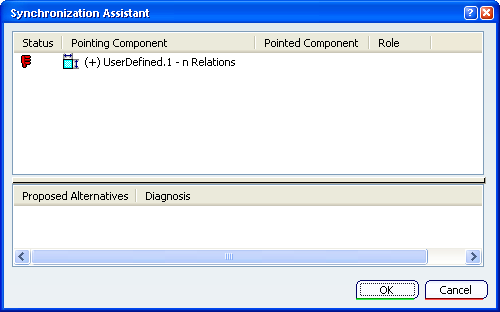
The first frame displays links involved.
Select the relation, the diagnostic is displayed and
alternative propositions.
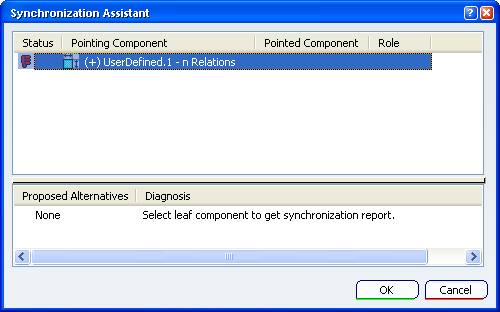
Here, you will expand the relation, a (+)
indicates that more information is available for this relation, and show its links.
Double-click the link and select items to know the
diagnostic.
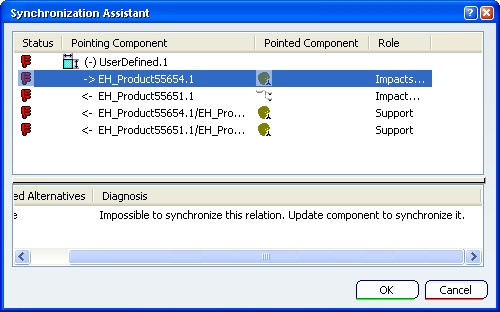
Here the same for all, you need to update the component.
Click OK in the Synchronization
Assistant dialog box.
Relations and links which have been synchronized are displayed, relations
unsynchronized detected by the Synchronization Assistant are
unsynchronized.
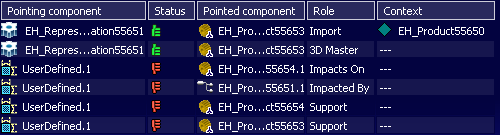
Click Update All
 .
.
All relations and links are synchronized.
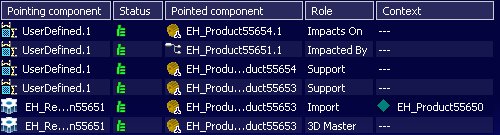
Click OK in the Edit
Links & Relations dialog box.