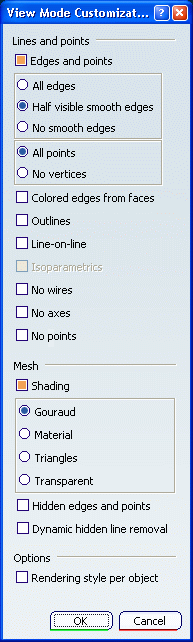Open any product for which at least two different rendering styles have
been defined.
In our example, two different rendering styles are applied onto two different surfaces:
| Surface 1 - Wireframe |
Surface 2 - Shading with Edges |
|---|

|

|
Select .
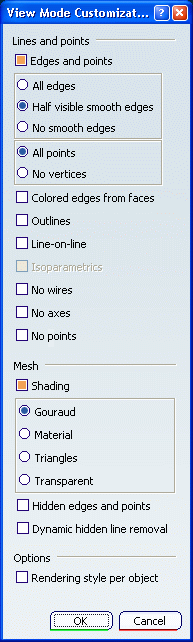
In the View Mode Customization dialog box,
activate the rendering style of your choice (Shading in our
example) and see the
result in the geometry area.
The whole object is displayed in Shading
mode even though some elements have been assigned a different
rendering style:

Activate Rendering style per object in the
Options area.
For detailed information on the various rendering
styles available in the Custom View Modes dialog box,
see Customizing the View Mode.
This displays each element with its specific
rendering style.

When finished, click OK to validate and close
the dialog box.