Select .
In the specification tree or geometry area, select the
item on which you want information.
In
the Graphic Properties toolbar, click Graphic Properties Wizard
 .
.
In the bottom right part of the Graphic Properties Wizard, select the graphic property on which you want information (Show
in our example).
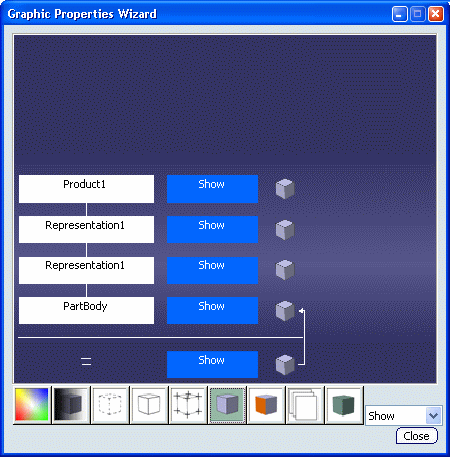
If no item has been selected prior to launching the wizard
, the window displays No
Selection and lets you select an element from the
specification tree or the geometry area.
To display information on another graphic property, click the icon of your choice in the
icon box or select the appropriate item the list.
The information displayed in the window is updated accordingly.
Select another object in the specification or in the
geometry area:
The Graphic Properties Wizard window is
automatically updated to display the graphic properties of the
selected object.
When finished, click Close.