Right-click the fastener in the
specification tree or in the 3D area and select Properties.
The Properties dialog box opens.
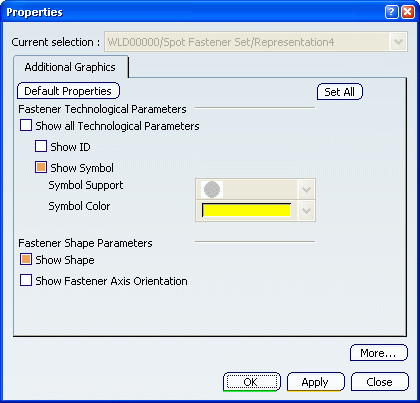
Clear the Show Shape option and select the
Show ID option.
Click Apply.
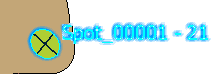
Now clear the Show ID option and select the Show Shape option.
Click Apply.

Now clear the Show Shape option and select the Show Fastener
Axis Orientation option:
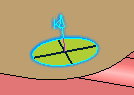
The visualization of the K axis depends on the option defined in
Tools > Options > Shape > Automotive BiW Fastening >
Display tab. By default, the K Axis Display
Only option is selected. Click OK to apply the new graphic properties.
-
If the graphic symbols (symbol and
color) are already assigned to a Zone Count or Process Type
(for the symbol) or a Process Category (for the color)
in Tools > Options > Shape > Automotive BiW Fastening >
Display, they cannot be modified in the
Properties dialog box. In that
case, spinners are grayed.
-
Conversely, if the graphic symbols are assigned to Unspecified,
you are able to modify them using the combo box.
Modifying the Symbol Support
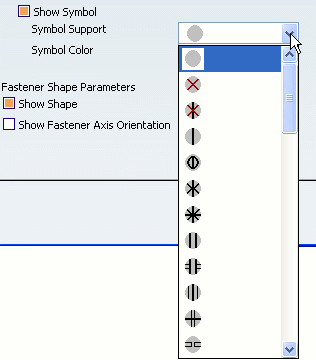
Modifying the Symbol Color
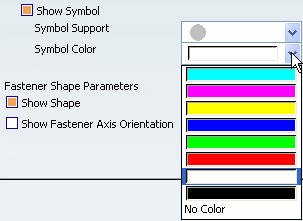
Note:
For further information, refer to Display.
|